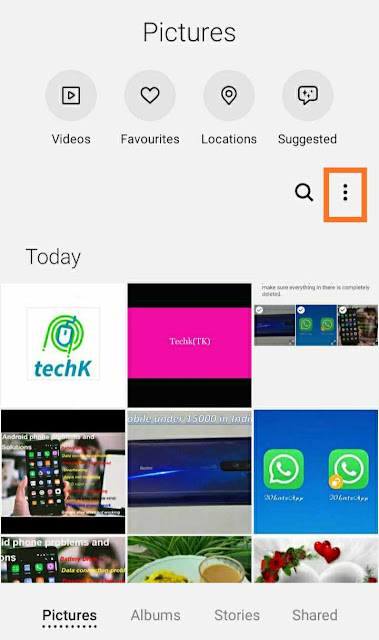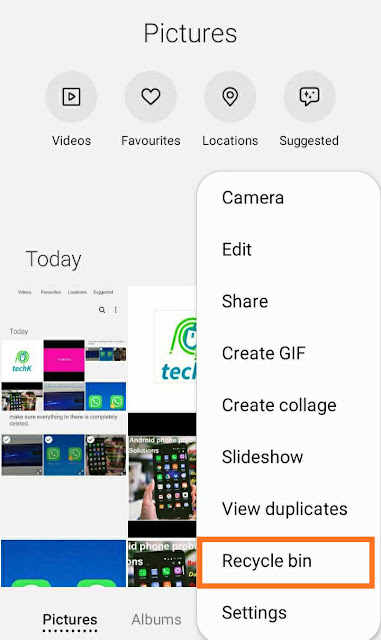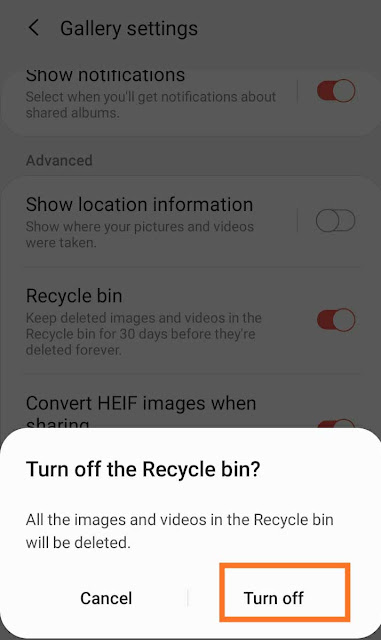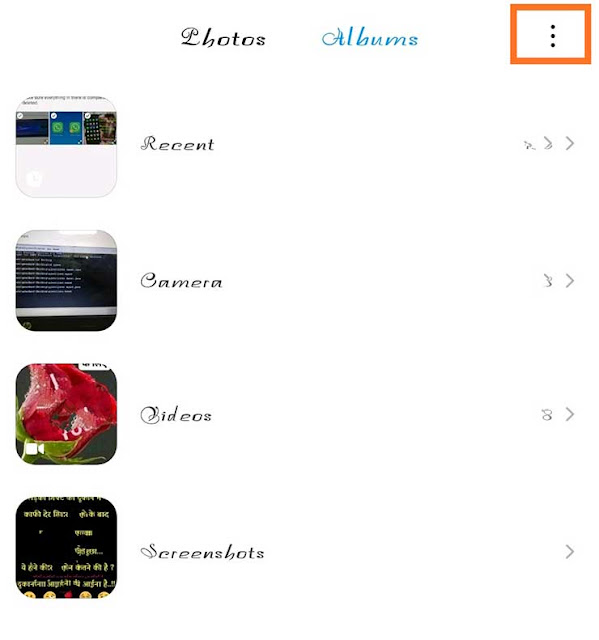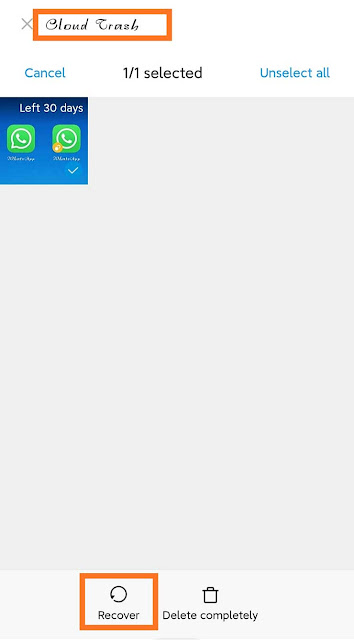In this article, I’ll show you Where is Recycle Bin in Android and how to recover your deleted photos from android devices like Samsung Galaxy & Redmi phones (Mi Phones).
For other Android devices, you can use third-party Recycle bin apps like Dumpster or also use Es File Explorer. Because all android phones do not provide a Recycle bin option but you can also use the Google Photos option.
First of all, we will talk about Samsung Galaxy and Mi, after that, talk about all android phones.
Samsung galaxy and Mi Android phones are already providing Recycle Bin options. Recycle Bin also known as a Trash bin.
Where is the Recycle bin in Samsung Galaxy phone?
Samsung Galaxy has an already Recycle bin option to recycle bin deleted items.
How to find this option. The current Android version OS provides this feature.
How to find recycle/trash bin in android phone:
1. Tap on Gallery.
2.On the top right corner, tap on the three-dot option.
3. From the dropdown menu, tap Recycle Bin And turn it on.
4. Now you will see all your recently deleted photos and videos here.
Note – Deleted items will stay in the Recycle bin for 30 days before they are deleted forever.
How to Recover or Restore Deleted Photos/Videos from Samsung Galaxy?
How to restore files from Recycle Bin in Android?
1. Tap on Gallery.
2. tap on the Recycle bin.
3. select photos or Videos and tap on the restore option.
How to Disable the Recycle bin in Samsung Galaxy?
This feature is in Samsung Galaxy devices you can also be disabled within the gallery app on your device. Open the gallery then tap on the three dots, select “Settings”, then disable Recycle Bin.
If you disable the trash/recycle bin will help you to save the storage space by not saving the deleted items.
But we recommended that you enable it for recovering data in case of accidental deletion of Your Important Data.
Where is the recycle bin in Redmi(Mi) Android phones?
1. From your Xiaomi smartphone
1. Make sure you’ve signed in your Mi account to your phone.
2. Open the Gallery app.
3. Go to the Albums tab.
4. Tap on the three-dot menu button and tap on Trash bin
6. Sign in your Mi account username or Mi account number and password, and you should see all your deleted photos in the trash.
7. Select the photos and tap on Recover.
Unfortunately, All android phones do not have a Recycle bin.
so we suggest using the Dumpster or ES File Explorer or Google Photos app.
How to Empty the Recycle bin on Android
It’s annoying to see your phone slow down every time you use it. Optimizing your device is essential for anyone trying to improve Android phone speed, to do so you must remove unnecessary files and apps.
- First Open Your Trash Bin or Recycle bin.
- Select All files.
- Tap on Delete.
In Android Mobile Phones there’s no actual Recycle bin, there are a couple of tips and tricks that you can follow to empty your Recycle bin or trash folder.
You can improve performance by emptying the Trash on Android, your mobile phone holds on to unnecessary files that you can delete to clear up some memory. How to free up space by emptying the Trash on Android.
Delete cached data: This is intermediary data saved by your device to optimize your experience. At the same time, it makes your usage faster. It takes up memory on your smartphone which you can use for other purposes. Delete if you feel the need to delete your cached data to free up some space.
Dumpster
You can use Dumpster Recycle Bin Apps For Android, Dumpster app allows you an easy and quick way to recover and restore photos and Videos files. Select the file which you want to restore.
It also has some security features along with cloud storage options. The app can work without an internet connection. Dumpster Cloud allows you to backup all deleted files in cloud storage.
For recovering any app, enter Dumpster recycle bin and click on the app. It will recover your data. Install from the play store and use it.
By using ES File Explorer
Make sure you are using the recycle bin feature for restoring your deleted data.
Google Photos app
1. Install or update the Google Photos app.
2. Open the Google photo app.
3. check in to your account.
4. Tap and hold a photograph or video you would like to menubar to the trash.
At the highest right, tap Trash and Move to trash.
How can restore from Photos
1.open Google Photo app.
2 at the highest left corner, tap Menu then trash
3 touch and hold the photo or videos you would like to revive.
At rock bottom, tap Restore. The photo or video is going to be back.
NOTE – if the item isn’t in your trash, it’s going to be permanently deleted.
Conclusion
This article is all about Recycle bin or trash bin features in Android mobile phones. Here we have answered some of your questions like –
Where is Recycle bin in Android, Where is Recycle bin in Samsung Galaxy and Where is Trash bin/Recycle bin in Xiaomi And How to recover deleted data.
How do I open the Recycle Bin?
Open Gallery > Tap on the three dots on the top right corner > tap Trash Bin.
How can I recover my deleted files from Recycle Bin in Android?
Go to the Trash bin, Select files and Tap on Recover.