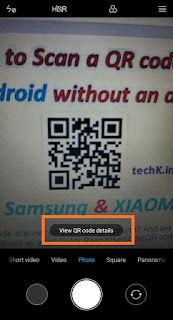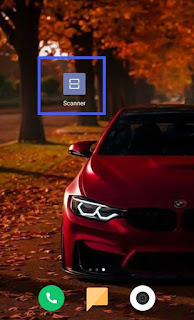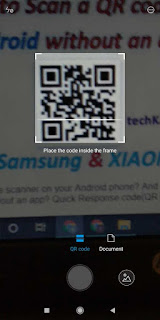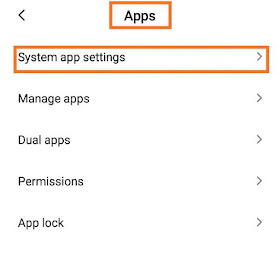Are you searching for a QR code scanner on your Android phone? And are you also wondering how to scan a QR code on android without an app? Quick Response code(QR code) is a type of matrix barcode.
QR Codes scanning process depends on the type of your phone. Some latest models can scan QR Codes with their camera app, while for others, you still need a QR Code scanner app.
Here we’ve compiled a complete guide on How to scan a QR code on Android without an app in Samsung and Xiaomi(Redmi).
Also read: How to delete apps on android that came with the phone
How to scan a QR code in Android phone
In this time maximum Android phones provide built-in QR reader features like Samsung, Xiaomi, Oppo, etc who can read QR codes easily.
How do I scan a QR code without an app?
Using Camera
-
First, open your camera and point it for 2-3 seconds towards the QR Code.
-
Whenever scanning is enabled, a notification will appear on your screen.
-
If scanning doesn’t start, you may have to go to your Settings app and enable the QR Code scanning.
-
If QR Codes aren’t an option in your settings, unfortunately, your device can’t scan QR Codes.
Using Google Lens in Assistant
If your Android phone runs on Android version 8.0 or higher, then you can easily scan the QR code through the Google Assistant app. Here you will see how to scan QR using google assistant step by step.
-
Hold down the “Home” button to start the Assistant app.
-
The lens button may automatically appear on your home screen.
-
If not, click on the row of 3-4 dots at the bottom, and then the Lens button will appear on the left-hand side.
-
If you first use Google Lens, you’ll need to enable it to use your camera.
-
Once that’s finished, direct your camera at the QR Code and it will scan it.
Also read: Find my device: find my lost phone[Complete guide]
How to scan QR code on Samsung Galaxy
If you are a Samsung phone user you get many inbuilt QR code scanning options like a built-in Camera and Samsung internet.
#1. with Bixby Vision
-
Open the Camera application.
-
Tap on Bixby Vision.
-
Allow permissions for Bixby Vision.
-
Tap “next”.
-
All pop-up permissions
-
Now “Scan”, and tap Go to navigate to the URL.
#2.With the Camera app
-
Swipe down your screen to access your Quick Settings.
-
tap on the QR scanner then Tap OK.
-
Scan the QR code with the Camera app.
-
If the scan can’t work, click on the Settings.
-
Tap on Scan QR codes.
#3. With the Gallery app
-
Take the image of your QR code.
-
Tap on the Gallery app.
-
Select the image and Tap on Bixby Vision Button.
-
Make sure you select Lens then allow Bixby Vision to read the code.
-
Bixby will open your URL.
#4. With Samsung Internet
-
Open Samsung Internet.
-
Tap the 3 lines bottom right of the screen.
-
Click on the Settings.
-
Tap Useful Features and toggle on QR Code reader.
-
Go back to the home page and URL bar.
-
Then Select the QR Code icon.
-
Click Allow on the pop-up permissions.
-
After scanning you will automatically be redirected on the page.
Also read: How to delete Instagram account permanently on android phone
How to scan QR in MI phone
Now you can easily scan a QR code using Xiaomi or MI phones without any third-party apps or QR code scanner apps.
-
Open the Camera app on your Xiaomi or Redmi mobile phone.
-
point the camera at the QR code you want to scan.
-
Then you will see a View QR details button on your phone screen.
-
Tap the View QR details button.
-
Now you will open the Result screen which displays the data contained in the scanned QR code.
OR
- Open the built-in “Scanner” app on Xiaomi.
- Scan and get the Result.
How do I enable my camera to scan QR code?
If you are not able to scan the QR code on Xiaomi or Redmi phones using the camera app or you are not getting the option to view the QR details during scanning, first, make sure that the ‘Scan QR Code’ is enabled or not.
-
Open the Settings app on your MI phone.
-
Scroll down and tap “System Apps”
-
Now select the Camera.
-
Tap Scan QR codes.
Also read: 5 best free image to PDF converter app download