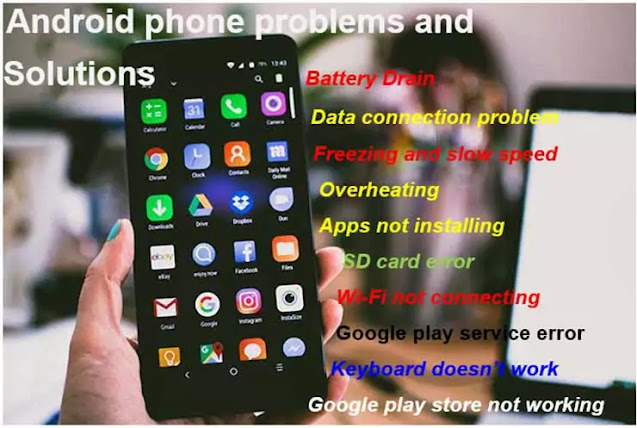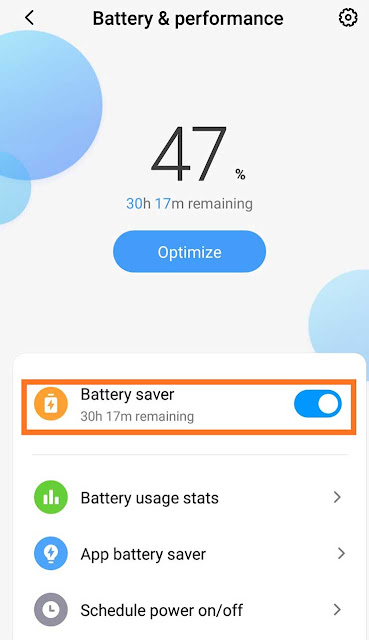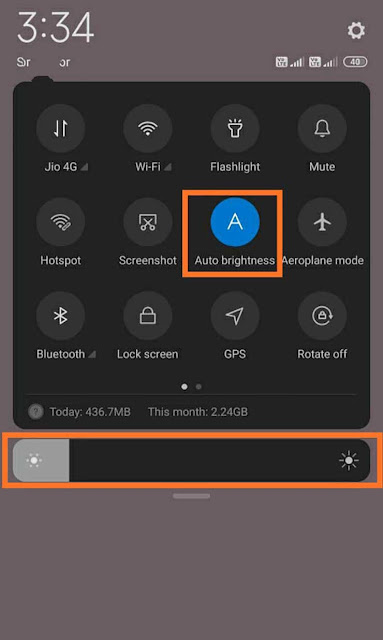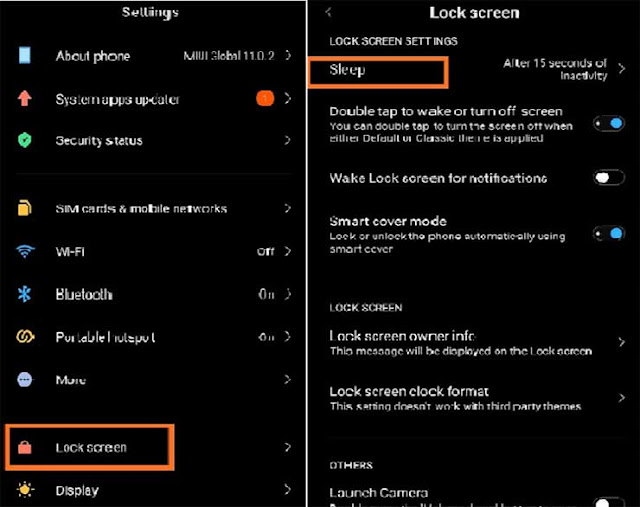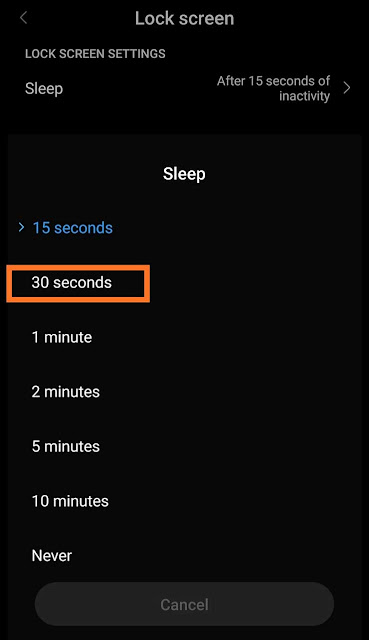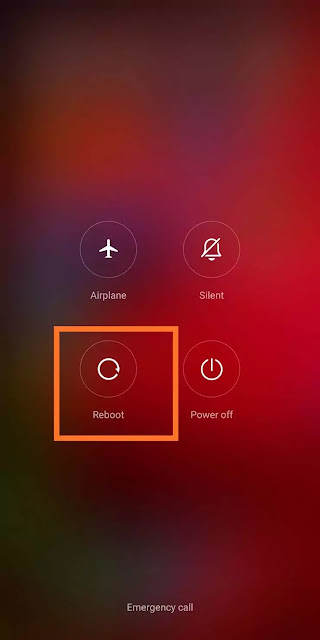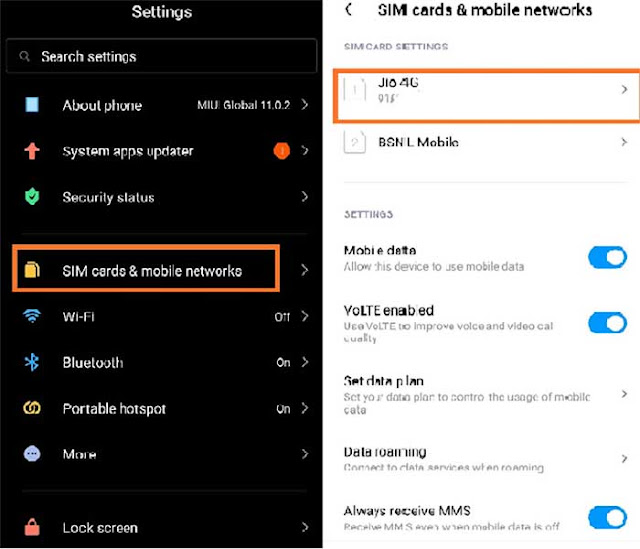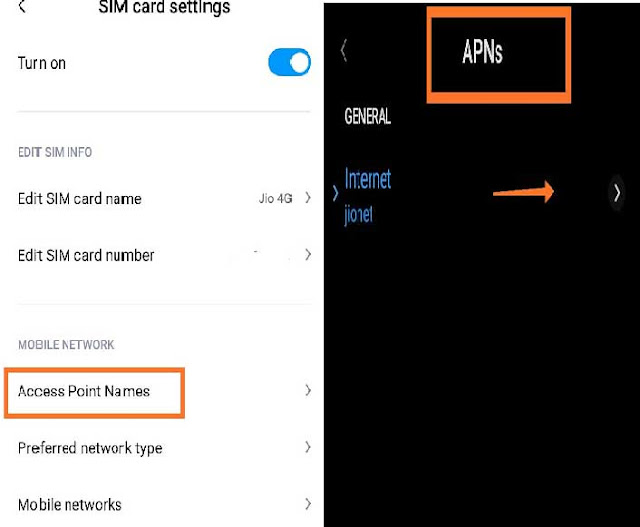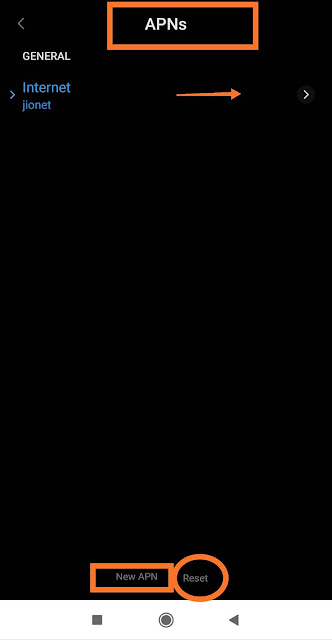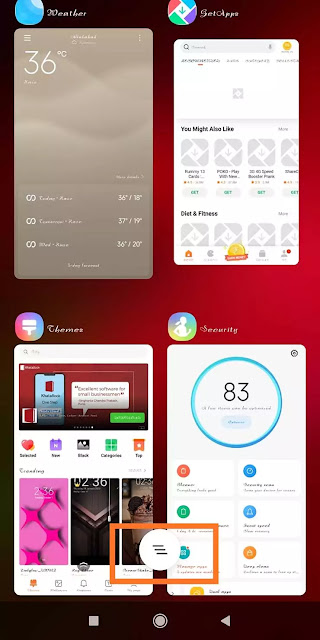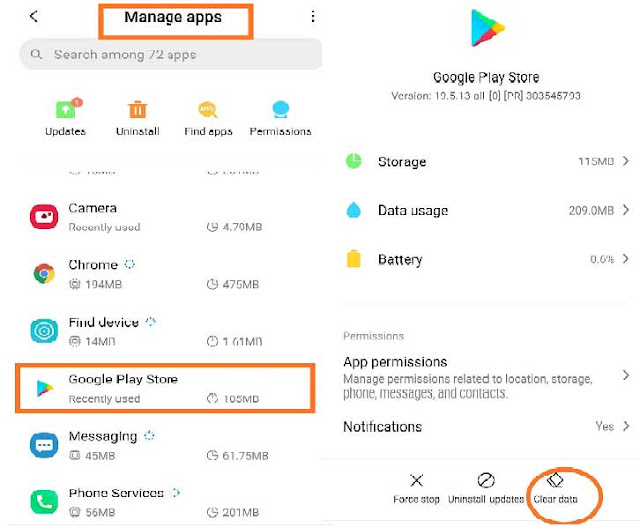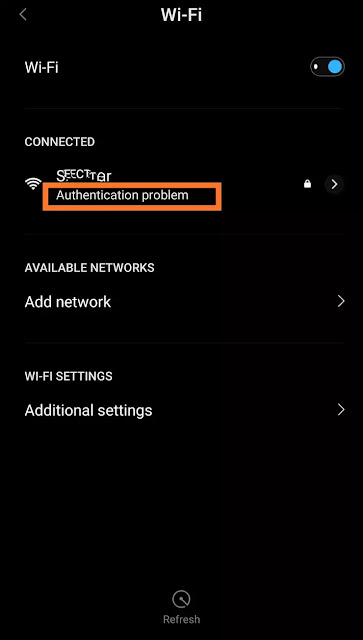Top 15 Android Smart Phone Problems and Solutions
- Battery drain
- Slow Internet speed
- Slow Phone
- Frozen Phone/(Hanging)
- Overheating
- Full Storage
- App Crash
- App not installed
- SD card error
- Call-End
- wi-fi not connecting
- Annoying notifications popup
- Google Play Store not working
- Google Play service error
- The keyboard doesn’t work
#1.Battery drain
Battery drain is the most common problem in our Android phones. if you want to increase battery life here some tips are given to those who can fix them by applying them.
Solution: 1. Enable battery saving mode
2. Turn off auto-brightness
This option automatically sets brightness levels according to light conditions. so you can try to turn off auto-brightness or set minimum brightness.
3. Uninstall power-draining apps
Go to Settings and find out Battery Use to see a list of all apps and how much battery consumption. find out which app takes more power and uninstall it.
4. Shorten screen timeout
Go to the settings menu and find out the sleep option which shows how long your display will stay awake after use.
#2.Data connection problem
When you turn on the data toggle it turns on but you are having data connection problems such as the network doesn’t work, and difficulty in loading web pages in any browsers. Mobile Internet data is what you heavily slow on when you are at places where there is no Wi-Fi access. Then we wait for some time but the data connection does not start. apply these simple steps and get the connection.
Solution: 1. Restart your android
Data connection problems in Android can be fixed quickly. Push the power button and
restart your device.
2. Turn off the data limit
Go to Settings on your phone. Click on Mobile Data then click on Data Usage. It shows the data usage of your device. close the data limit option.
2. Set 2G/3G/4G Auto mode
Go to settings then go to Mobile Networks and select the 2G/3G/4G Auto mode. It will connect you with the best available signal depending on your location.
3. Reset your APNs
It seems most common to your APN’s settings after the Android system software update. enter your APN address into the system manually.
Go to your SIM card and mobile networks, choose the SIM card then click the Access point Names and click the internet, then click on the reset.
#3.Slow speed
Are you irritated with a slow Android phone, That is not running like before? The slow speed is the main problem in Android phones, this problem is due to installing unusual apps and using many apps at the same time. remove junk files, and delete unnecessary pics data. check your internal storage full or nearly full free up some space and make sure your software is up to date.
1. Free up space
Photos, videos you have taken, and installed apps on your phone. It needs space to run smoothly. In the present time, Many Android phones provide cleaning options without third-party apps
2. Don’t install third-party cleaning apps
Android users although using third-party storage management apps are usually more harmful than good. Android devices manage their RAM quite efficiently on their own If a background application you need is killed, rebooting it takes and further slows down your device.
4. Uninstall unusual apps
5. Update your install apps
#4.Phone Freeze/(Hang)
#5.Overheating
Are you facing overheating on your Android phone? Read these simple troubleshooting ways to fix the overheating problem on Android. Overheating is a common reason that damages your phone, this is harmful for your skin so be careful about overheating.
1. Don’t use the phone at charging time
2. Don’t use in direct sunlight
3. Avoid using heavy apps and games
4. Don’t use over brightness level
#6.Full Storage
#7.App Crash
Also read: How to Fix Home Button/Back Button Not Working on Android
#8. App Not Installed
Many times we get annoying messages when we install any apps on our Android phone when we install any apps that are incompatible with our devices, Apps may not get installed. this shows an error ‘App not installed’.Check your data connection and try to install the app again.
Solution: 1. Use an older version of the App
The latest version of apps may not support your device due to system limitations. Download older versions of the app. If works properly then your device is not capable of reading the latest version of the APK.
2. Clear Google Play Store cache
4. Restart your phone
#9.SD Card Error
#10. Call Ended Problem
#11. Wi-Fi Not Connecting
If you are having problems connecting your Android phone to a Wi-Fi network. Unfortunately, many users experience this problem from time to time. If you want to remove this problem, adopt the ways given below.
Solution: 1. Match the Wi-Fi name and password in your phone
Figure out that you were trying to connect to the right network. recheck the Wi-Fi name and password.
2. Forget wifi and reconnect wifi
Go to setting options then click the wifi option and select your network. Click the ‘forget button’, Forget, and reconnect the network.
Reconnect the same network with your password which is already used above.
3. Factory data reset
If the fixes described above didn’t work, then choose the factory data reset option. Performing a factory reset will get rid of any software bugs on your device that might have caused your device to have caused your connection problems.
Then click “Backup and reset ” and select the factory reset option on your device. After the reset is completed, turn on Wi-Fi, and connect it. Sign In again with your Google account. After completing the process use and feel like a new phone.
4. Check power saving mode is off
#12. Annoying Notifications Popup
#13. Google Play Store Not Working
Google Play store crashes or not working. Do you know what’s the reason and how to fix the problem? Check your internet connection. when installing any new app from the Play Store sometimes it shows errors, apply these simple tips which are given below, and solve this
Solution: 1. Clear Play Store Cache
The cache is a storage area that temporarily holds data so it can be quickly retrieved without needing to be reloaded.
Go to settings apps go to the application manager scroll down and select clear cache. After this process, all your cache data is removed.
2. Remove and re-add Google account
3. Reset your phone
#14.Google Play Service Error
Unfortunately, Google Play services have stopped finding this message on your phone. there are some reasons responsible for this problem as when we change certain settings in the operating system of the phone.
1. Restart your phone
2. Clear the Google Play service app cache
3. Update the Google Play service app
4. Remove your Google account and again sign in to Google
#15. Keyboard Doesn’t Work
Many times our Google keyboard disappears.
Solution:
1. Install the latest version of the Google keyboard.
2. Go to the setting option find out the Language and input
3. Go to the current keyboard and set Gboard
How to fix software problems in Android phone
The easiest trick is to restart your phone. Make sure your apps and system software are up to date.
Update all the apps you have downloaded from the Google Play Store.
To update system software: Go to Settings > About phone > System Update > Check for Update.