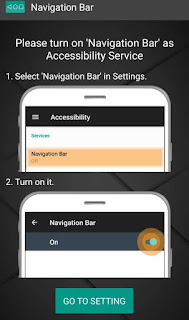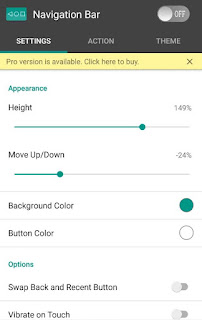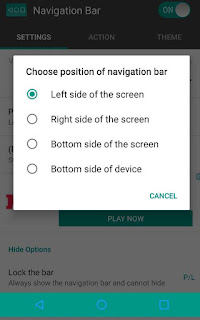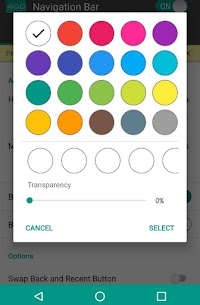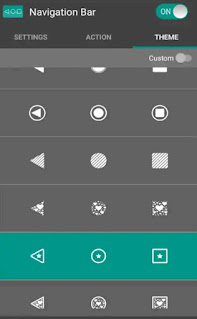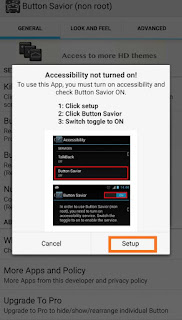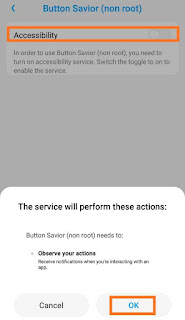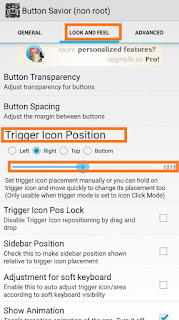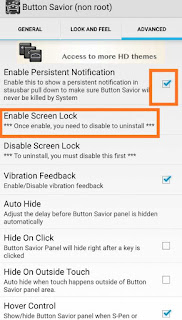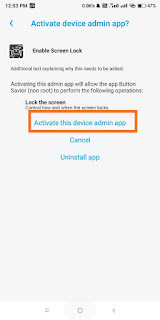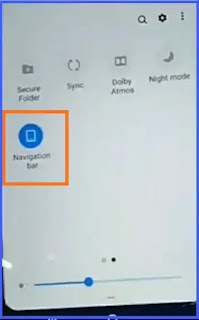If your back or home button is not working then it can be very annoying for you because the back button and home button are among the main buttons (navigation bar) of your Android device.
Most Android phones may have the possibility of the home and back buttons not working or not responding properly. The common cause may be software issues or some hardware damage such as screen breakdown.
Are you also worried about “how to fix the Home button/ back button ( android navigation buttons) not working on Android phone “? When the back/home button on your Android phone is not working, you can’t do much on your phone. So it should be rectified as soon as possible.
Although, you can give it to the repair center for repair, before that you can try to fix it yourself. If you want to fix it, the guide below will work for you.
Android Back Button/Home Button Not Working [Fixed]
-
Restart your Device.
-
Use a third-party menu button App.
-
Wipe Cache Partition.
-
Reset phone.
Restart your Device
Your Android phone’s menu buttons (soft keys) withstand the effects of common software malware, due to which sometimes the menu buttons do not work well, so restarting your device can prove to be a victory.
Restart/reboot your device by long-pressing the power button. And if you are lucky, as soon as your phone restarts, your back, and the home key will start working properly.
Use a third-party menu(navigation) button App
First of all, we suggest that you try some apps once, which can help fix your home/back button. There are some apps like Button Savior, Navigation Bar App which can help you to reach your phone back, home, or recent apps if your soft buttons do not work.
You can learn how to download and use these (button savior non-route or navigation bar) applications by following the steps given below –
Open Play Store and search “Button Savior” or “Navigation bar” on your phone.
Read Also: Where is Recycle Bin in Android phones
1. Navigation bar app
The Navigation Bar app is easy to use and fast, through which you get navigation bar options like the Home button, back button, and recent button.
- Install the “Navigation bar” app.
- Tap “OK”
- Go to Settings and give Permission.
- Open the app and you can manually set the Navigation bar settings.
- If you want to set the height, color, and also long-press action support options.
- You will find it on the edge of the screen
Here you will get many icon options. Select the icon that you like based on your actions done on the phone.
2. Button Savior
- Tap on the “Install button”.
- Now Tap Open and click “Setup”
- Select “Button Savior”.
- Switch “toggle to ON”.
- Open the App and go to the Advanced option.
- Now Enable Persistent Notification.
- Tap “Enable Screen lock”
- Tap Active on this device admin app
Read Also: Top 15 Android phone problems and solutions
Wipe Cache Partition
A cache partition is a group of temporary files, and logs, from your phone and apps that are on your device. If you do not clean this collection, it can start causing problems at times along with slowing down the phone.
Just like you must try once to remove the problem of the back/home button of your Android phone, so make sure that you clean it properly. Follow the steps given below:
- First Turn off the phone
- Now long-press the volume up button + power button + Home button
- Select ‘Recovery’ Mode.
- Select the “ Wipe Cache Partition” option.
- Confirm it.
Reset phone
If all of the above methods do not work to fix the Android home button not working, you can go for factory resetting. But before that, we suggest you use your phone in “safe mode”, which will confirm if the problem is caused by an app or software. If yes, then you can manage to fix it. After resetting the phone, you can see your phone as a new phone.
Note: Before the factory reset, make sure that you have backed up all your data, otherwise the factory reset will erase the app, all files, and software.
For a factory reset on your Android phone, follow the steps below –
- Go to the Settings app.
- Tap ‘Backup and Reset’.
- Tap “Factory data reset”.
- Choose ‘Reset phone’.
- Now confirm your device password.
- Tap ‘Erase everything’.
OR
Hard reset/Reset phone in Recovery Mode
You may also look to force restart the phone in recovery mode. For this, you need to follow the below steps.
- First Switch off the phone.
- Long-press the power button and volume button.
- Choose Recovery mode.
- Tap “Factory Reset” using the Volume buttons.
Back Button Disappeared Android (Fixed) or
How to Fix Navigation Buttons(Home, Search, Back button disappeared android )
- First Scroll Down your Status Bar.
- Then scroll your Status Bar to the left side.
- Tap on the Navigation Bar.
- Go to Settings Menu.
- Tap on Convenience Aid.
- Then Tap on Navigation Keys.
- Select the First perfect key layout.
What do you think about this post “How to fix Back/Home button not working on Android phone”? Maybe you have any questions about this, let me know by leaving a comment below right now.
Q. Why is my back button not working
There can be some reasons why the back button may not work, such as a bug in the software of your Android phone or iPhone, or your smartphone has dropped.